Courtsey- https://support.apple.com/en-ae/HT204306
Forgot passcode for your iPhone, iPad, or iPod touch, or your device is disabled
Learn what to do if you have forgotten your iOS device passcode, or if your device displays a message saying that it’s disabled.
|
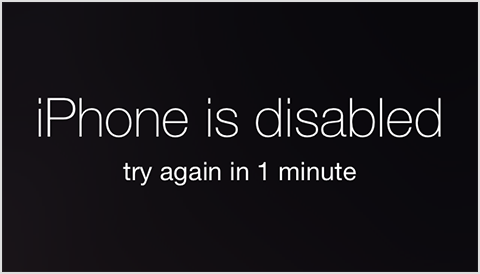 |
Erase and restore
If you can’t remember your passcode, you’ll need to erase your device, then use a backup to put your data and settings back on your device.
| Recovery Mode |
||
|---|---|---|
| Use these steps if you’ve synced your device with iTunes. |
Use these steps if you have an iCloud account and have Find My iPhone turned on. |
Use recovery mode if you can’t sync or connect with iTunes and don’t have an iCloud account. |
iTunes
If you’ve synced your device with iTunes, you can restore your device.
- Connect the device to the computer you normally sync with.
- Open iTunes. If iTunes asks you to enter your passcode or asks you to allow access, try another computer that you’ve synced with. Or use recovery mode. (Click the link to be taken to the steps.)
- iTunes will automatically sync your device and create a backup. If it doesn’t, sync the device with iTunes.
- After the sync is complete, restore your device.

- When iOS Setup Assistant asks to set up your device, choose “Restore from iTunes backup.”
- Select your device in iTunes and choose the most recent backup.
Find My iPhone
If you enabled Find My iPhone through iCloud, you can use it to erase your device.
- Go to icloud.com/find.
- If prompted, sign in with your iCloud Apple ID.
- Click All Devices at the top of your browser window.
- Select the device you want to erase.
- Click “Erase [device]” to erase your device and its passcode.
- Use the Setup Assistant on your device to restore the most recent backup.
Recovery mode
If you’ve never synced your device with iTunes, or haven’t set up Find My iPhone, you’ll need to put your device in recovery mode. Then you’ll restore your device as new or from a backup.
This will erase the device and its passcode.
- Disconnect all cables from your device.
- Hold down the Sleep/Wake button, then “slide to power off” to turn off your device.
- Press and hold the Home button and plug the device into your computer. If your device doesn’t turn on automatically, turn it on. Don’t release the Home button.
- Continue holding the Home button until you see the Connect to iTunes screen.
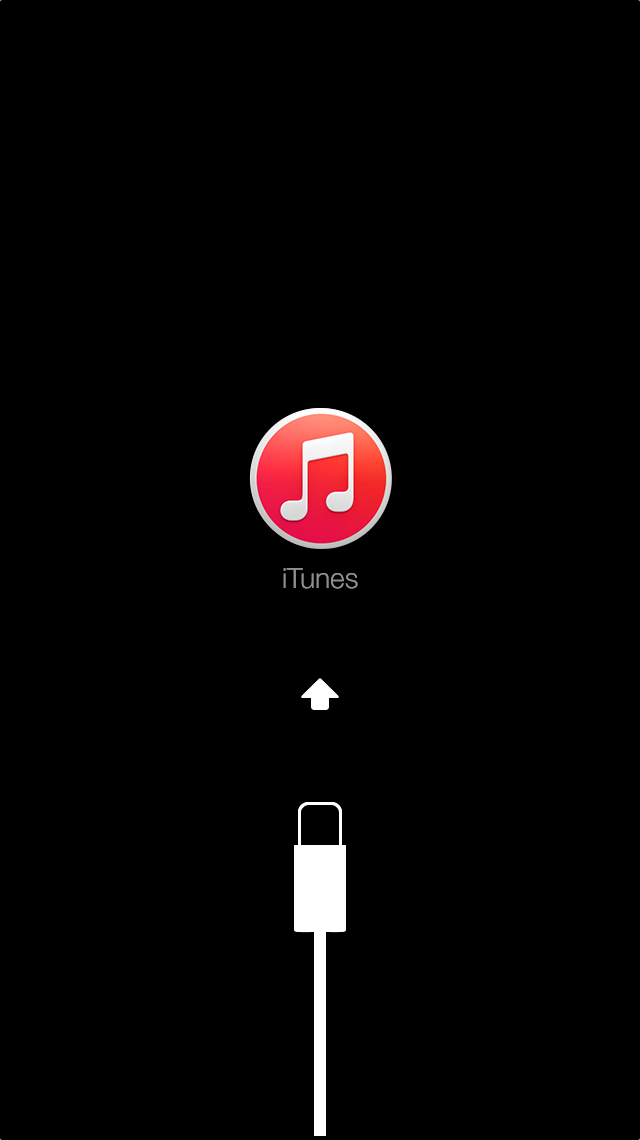
- If iTunes doesn’t open automatically, open it. iTunes will alert you that it has detected a device in recovery mode.
- Click OK. Then restore the device.
If your device doesn’t go into recovery mode, try steps 1–4 again.
